DPSB.co.uk, the UK's no.1 source for large format printers, inks & media
The Professional’s Source for Print & Digital Imaging Solutions
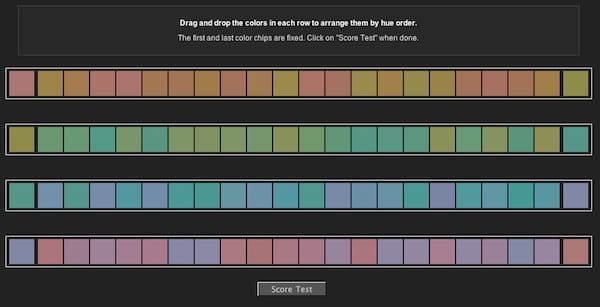
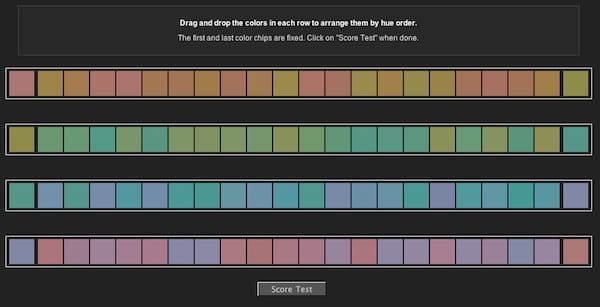
Colour calibration is a key part of your photography workflow, from capture, editing, and finally to printing. Colour calibrating your monitor is particularly important as failing to do so means wasting a lot of time editing a photo in post-production that’s going to look nothing like your final print. This can be incredibly frustrating, but the simple process of colour calibrating your monitor will save you from doing anything counterproductive.
Here are the things you need to know about colour calibrating your monitor.
There are many reasons why you should colour calibrate your monitor as a photographer. Some of the reasons are:
Your prints will be true to life.If the colour of your prints don’t match your monitor, whites won’t be pure, colours will be off, skin tones will be inaccurate etc., meaning you’ll likely be left frustrated with an inaccurate and inadequate print.
Monitors display colours differently, based on lots of factors including their age and resolution.
It will help you save time.If your monitor colours aren’t accurate, the time you spent editing will have been wasted when your print comes out completely different.
Your eyes aren’t always as trusty as you think.Using colour management tools to help calibrate your monitor means that you’ll get accurate results that you wouldn’t be able to achieve using just your eyes. If you’re tired, or the light is shining in your eyes, what you’re seeing isn’t likely to be accurate. Why not test your eyes’ ability to see colour with the Munsell 100 Hue test? It’ll tell you whether you have a discerning eye when it comes to colour, or (more likely) if your screen needs calibrating!
Here are just a few tips we think you should know about before you start the process of colour calibrating your monitor.
There are many tools – called colorimeters – for colour calibrating your monitor. These are small, simple devices that hang over your screen and make use or red, blue, and green filters to mimic the way the human eye sees light. Here are five colorimeters for different levels of photographer that we’d recommend.
Beware – colour calibrating your monitor without a colorimeter is possible, just not recommended for photographers! Here is a detailed guide on how to do it from your operating system, but remember, you can’t always trust your eyes. It’s perhaps best to save this for watching movies rather than editing photos, especially if you’re looking to make or sell prints.
Colour calibrating your monitor is sometimes seen as an unnecessary middle step, but it’s essential if you’re serious about photography. If you need to calibrate your monitor, check out our range of colour management tools or get in touch for tips and advice.










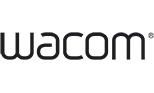
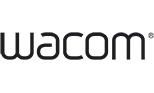








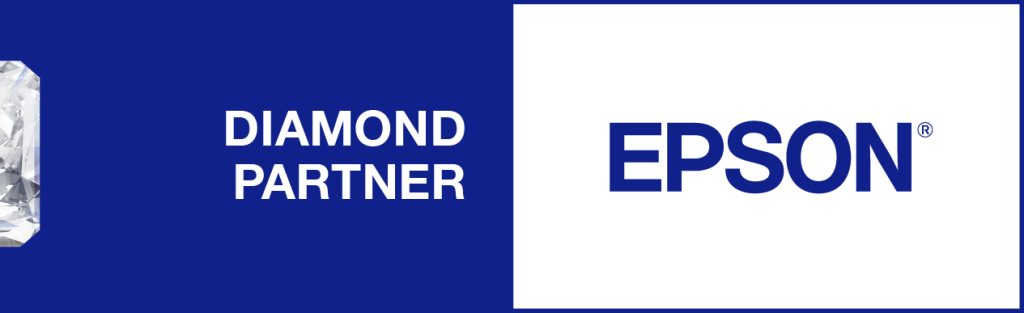
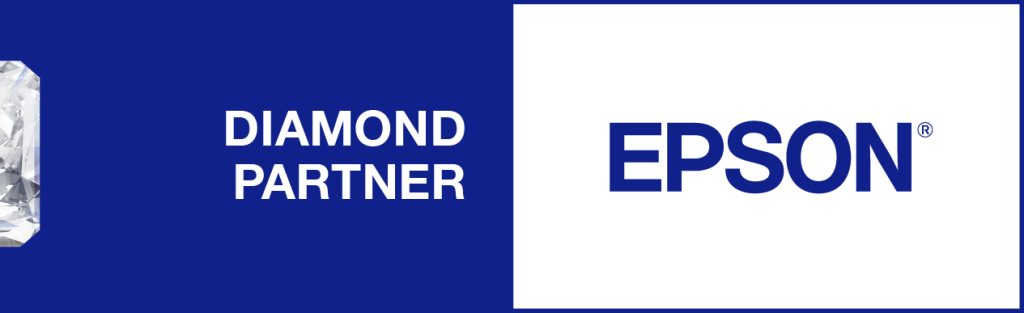
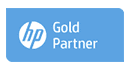
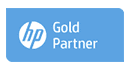


Established Since 2005
Thousands of Happy Clients
Greater London Showroom
Epson Authorised Partner
Canon Authorised Key Partner
HP Designjet Specialist Partner
Wacom Premier Partner

